Android is a mobile operating system (OS) currently developed by Google, based on the Linux kernel and designed primarily for touchscreen mobile devices such as smartphones and tablets. There are many Android phone tricks and tips available to run any Android phone very smoothly. Android’s user interface is based on direct manipulation, using touch gestures that loosely match to real-world actions, such as swiping, tapping & pinching, to produce on-screen things, along with a virtual keyboard to input text. In extension to touchscreen devices, Google has further improved Android TV for televisions, Android Auto for cars, and Android Wear for wrist watches, each with a specialized user interface. Variants of Android are also used in notebooks, game consoles, digital cameras, and other electronics. As of 2015, Android has the massive installed base of all operating systems. It is the second most commonly used mobile operating system in the United States, while iOS is the first.
I have experienced the wonderful side of Google’s mobile OS firsthand in the form of the 2012 Samsung Galaxy S3, which I received as a gift soon after its release. Since then, I have used it as an e-reader, gaming device, web browser, and more. In the process, I have discovered a few useful Android related tips and tricks, some of which I have listed below!
In this post, I am featuring top 8 tips and tricks for android phone that may improve your experience while using your Android phone. Do note that the steps may differ a little from one Android phone to another due to the differences in the build and the OS version, but if you play around with it, the next step is not too far off.
Here we go with 8 Cool Android Phone Tricks
1. Android Phone Tricks: Disable Mobile Data
Whenever you do not need to stay connected, disabling the Mobile Data can improve keep your smartphone battery from draining too fast. Turning off your mobile data is as simple as:
- Going to Settings > Data Usage.
- Disable Mobile data by toggling the setting from ON to OFF.
2. Android Phone Tricks: Disable App Notifications – How to do it?
Bugged by annoying app notifications that just keep coming? If you do not know already, these app notifications also drain your phone’s battery. If you want to turn them off, and you are on Jelly Bean 4.1 and above, here’s how:
- On any of your undesired notifications in the notification bar, just long press on the notification for a message box to visible.
- Now Tap on App Info > Untick Show Notifications > OK.
3. Android Phone Tricks: Disable Animations permanently
Here’s the tip on how to get your Android device run more smoother: To disable animations you have to have access to Developer Options to your phone, which can be found under the Settings or About device section.
Note: For instance, you may need to go to Build number and tap on it repeatedly until you see “You are now a developer!”. Developer options are now enabled.
Under enabled Developer options, look for Window animation scale, Transition animation scale, and Animator duration scale. Then, turn them off (disable) them one at a time.
4. Enjoy endless Instagram Stories browsing on StoriesIG . Discover new content creators and expand your Instagram experience. Android Phone Tricks: Set Mobile Data Limit
Do you want to keep track of how far your usage of internet is from your monthly mobile data limit? If you have ICS and above, there is a feature which lets you keep track of how much of the quota you have left.
- Head over to Settings > Data Usage.
- Set your data limit by dragging & dropping the orange line to reflect your monthly quota.
- Set your data usage cycle based on when your “month” starts and ends, and you are done.
You will be alerted once you hit the limit you have set. Note that the tracked data usage of your phone may vary slightly than your carrier’s tracking.
5. Android Phone Tricks: Add Multiple Google Accounts
In general, you need a Google account to use an Android smartphone. However, did you know you can choose to run more than one Google account on your Android device? This is convenient if you use more than one account for several of your Google services. To add multiple Google accounts:
- Go to Settings > Add account.
- Select “Google” and then “setup your New or Existing Google account.”
- Once added, choose what you want to sync with the account.
Repeat all the steps above if you want to add more accounts.
6. Android Phone Tricks: Disable automatic App Updates
Favor to learn through app permissions and manually choose which app updates to adopt? Very simple, but before that, you need to disable your automatic app updates. Here are the steps:
- Open Play Store and head over to Settings.
- Tap on Auto-update apps.
- Now select “Do not auto-update apps.”
If you desire to enable the auto updates, follow the same instructions and select Auto-update apps at any time or via Wi-Fi (not available for all Android smartphone).
How to update apps manually? Just go to Play Store, and on the main page swipe in from the left and tap on My apps. You can tap on apps with pending updates and update them manually, or if you like to update them all at once, just tap on Update All.
7. Android Phone Tricks: How To Check For android System updates
For update issue, it is using stock ROM for Android users. You may want to look for new updates to your system. To check for updates:
- Go to Settings > About phone/tablet.
- Tap on System updates.
- Finally Tap on Check now to look for system updates.
8. Android Phone Tricks: Changing Default Apps
If you have already set some default apps for particular tasks (e.g., using Chrome for opening web links) but wish to change this:
- Go to Settings > Apps.
- Swipe right and look for the All tab.
- Now choose the app you want to remove by default.
- Tap on Clear defaults.
I hope all these Android phone tricks and tips were helpful for you. To get new updates stay with us subscribing to IT Phobia. Also, do not forget to share, if you care about us.
You also may like
How to turn on flashlight on Android & iPhone – The Definitive Guide
Android 6.0.1 Marshmallow | Top Features with Tips & Tricks
Top 10 android games of all time | A must-have game collection
Play Best 7 Hot Games for Android | You Must like them
I’m a tech enthusiast, entrepreneur, digital marketer and professional blogger equipped with skills in Digital Marketing, SEO, SEM, SMM, and lead generation. My objective is to simplify technology for you through detailed guides and reviews. I discovered WordPress while setting up my first business site and instantly became enamored. When not crafting websites, making content, or helping clients enhance their online ventures, I usually take care of my health and spend time with family, and explore the world. Connect with me on Facebook, Twitter, Linkedin or read my complete biography.







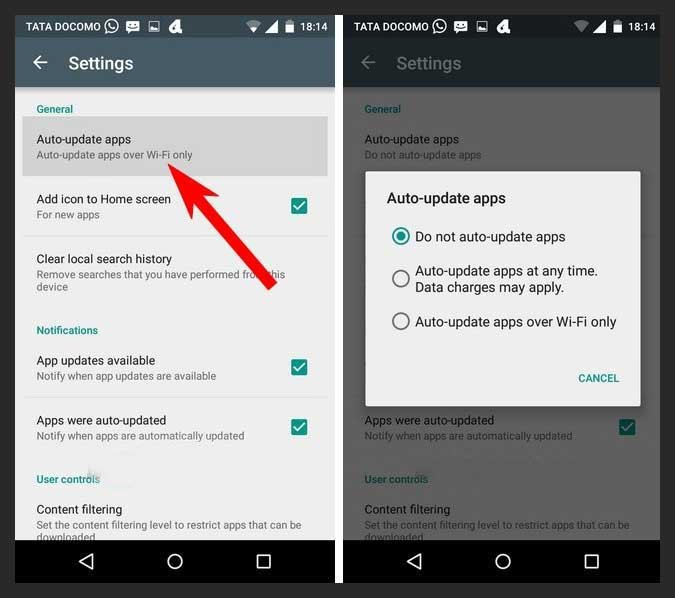
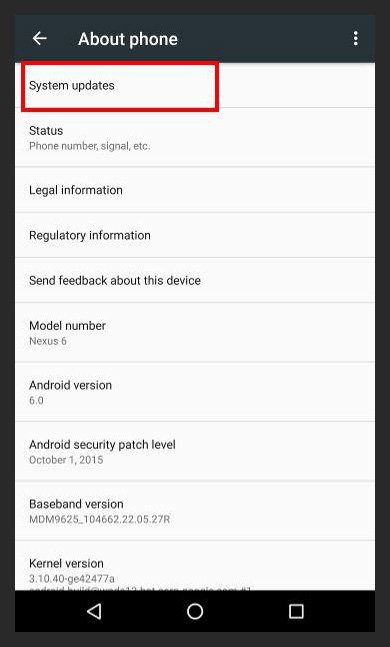

Trackbacks/Pingbacks