Learn how to recover lost photos from an SDHC card on Mac using Trash, Time Machine, or recovery software. SDHC cards stand for Secure Digital High Capacity cards, which extends the storage of mobile devices, digital cameras, and other professional or security cameras, making it easy to store a large number of photos and videos.
However, like any other storage device, losing data from the SDHC card is possible either due swapping memory cards frequently between a camera, smartphone, and PC, accidental deletion or physically damaged SD card.
Thankfully, there are ways to recover lost or deleted photos from SD card on Mac. Read this blog to know how to recover SDHC card data.
Why Photos Get Lost from SDHC Card?
Accidental deletion, formatting, memory card corruption are some of the few reasons why photos, and videos get lost from the SDHC card. Some of the few reasons why photos, and videos get lost from the SDHC card are
- Intentional or accidental deletion
- Formatting of the SDHC card.
- SD card got corrupted due to improper ejection, sudden system shutdown during data transfer.
- Physically damaged SD card
- Virus or malware infection
- Bad sectors on the SDHC card.
What to Keep in Mind for Successful SDHC Card Recovery on Mac?
Before initiating SDHC card recovery on Mac, follow these important tips for successful recovery:
- Stop using the SDHC card immediately after noticing photo loss.
- Avoid writing new data on the SDHC card to prevent overwriting.
Photo recovery from an SDHC card on Mac varies depending on the situation under which the photos were lost.
- Accidentally or intentionally deleted photos can be found in the Trash folder.
- Permanently deleted media files or files erased from Trash folder can be recovered from a backup folder or with SD card recovery software.
- After a Quick Format, lost photos can be restored with professional memory card recovery software; however, photo recovery is impossible after a Full Format.
- In cases of file loss due to corruption or SD card errors, fix the corruption issue first and attempt to recover the lost photos.
3 Ways: How to recover lost photos from SDHC card on Mac
In this section, we compiled comprehensive guides on how to restores pictures from SDHC card on a Mac.
- Recover Deleted Photos from Mac’s Trash Folder
Trash is the temporary folder on Mac that saves deleted photos, videos and other files for at least 30 days until permanent deletion.
| Note: Make sure SDHC card is connected to the Mac until deleted photos are restored from the Trash folder, as ejecting the card will be removed the files from the Trash. |
- On Mac, click on the Trash icon to open it.
- Locate the deleted photos, right-click, and select Put Back to restore them to their original location.

2. Recover Photos from a Time Machine
Time Machine backup is a free backup utility in Mac, if enabled, it helps users to automatically create backups of photos, videos, music, etc. Use this backup to recover deleted or lost photos from the SDHC card.
- Connect your Time Machine backup drive to the Mac.
- Go to Apple menu > System Preferences > Time Machine.

- Use the TimeLine or Up/down arrow button to go to backups.
- Select the date of the last backup, locate the photo library backup, and click Restore to recover it.

If a backup exist on Cloud utilities, such as Google One, iCloud, or Dropbox, use these to recover lost photo or video files on the SDHC card.
3. Recover Lost Photos Using Mac Photo Recovery Software
If deleted or lost SDHC card images cannot be retrieved from the Mac’s Trash folder, or Time Machine Backup, use a professional Mac photo recovery software like Stellar Photo Recovery to restore it. This tool recovers deleted photos from SD cards of all classes and capacities on Mac systems.
This tool uses advanced algorithm to recover lost or deleted photos with their original time stamps, file names, dates, and quality, making it stand out among its peers. Stellar Photo Recovery supports the recovery of photo, video or audio files from all kinds of storage devices, such as SD cards, HDDs, SSDs, cameras, etc.
Steps: How to Recover Deleted Photos from SDHC Card on Mac
- Download, install, and launch Stellar Photo Recovery for Mac.
- Connect your SDHC card into the Mac system via a card reader.
- Open Stellar Photo Recovery and select Photos from the ‘What to Recover’ screen. Click Next.

- From the ‘Recover From’ screen, select the SDHC card and click Scan.

- The software will start the scanning and it will take some time to complete.
- Once the scanning completes, you can see the list of all deleted photos from the SDHC card. Preview the recovered photos, and to restore a specific file, right-click it and select Recover.

- Browse the location on the local disk to save the recovered photos, then click Save.

Conclusion
Photo files can be lost from an SDHC card due to virus infection, accidental deletion, formatting, etc. In such scenario, first check the Mac’s Trash folder or use the Time Machine backup to recover the deleted files. If there is no backup, use Stellar Photo Recovery to restore deleted or lost photos and videos. This tool recovers lost or deleted photos, audio, and video files of all formats from all types of storage devices such as SD cards, USB drives, hard disks, and more.

I’m a tech enthusiast, entrepreneur, digital marketer and professional blogger equipped with skills in Digital Marketing, SEO, SEM, SMM, and lead generation. My objective is to simplify technology for you through detailed guides and reviews. I discovered WordPress while setting up my first business site and instantly became enamored. When not crafting websites, making content, or helping clients enhance their online ventures, I usually take care of my health and spend time with family, and explore the world. Connect with me on Facebook, Twitter, Linkedin or read my complete biography.