A curved dual monitor setup offers an immersive, expansive, and ergonomic workspace, enhancing productivity and comfort for professionals and gamers alike. This guide details why it’s essential genius for your desk.
The way we work and play has changed. More screens mean more space, but traditional flat monitors can feel limiting. You might find yourself craning your neck or losing track of windows. A curved dual monitor setup can transform this. It wraps the digital world around you, making everything feel more natural and easier to manage. Get ready to see your desk in a whole new, more productive light.
Why Embrace a Curved Dual Monitor Setup?
A curved dual monitor setup provides a more enveloping and natural field of vision, reducing eye strain and improving focus. This ergonomic advantage makes long work or gaming sessions more comfortable and less fatiguing. It’s a smart upgrade for anyone looking to boost their desk’s efficiency and personal well-being.
Unveiling the Immersion Factor
Curved monitors mimic the natural shape of our eyes. This means they fill more of your peripheral vision. Flat screens, in contrast, can distort images at the edges. A curved setup pulls you into your content. Whether you’re editing a video or exploring a virtual world, it feels more real. This immersion can significantly boost engagement and reduce distractions.
Reducing Eye Strain and Fatigue
Looking at flat screens for hours can cause eye strain. Your eyes have to constantly refocus. Curved monitors keep the screen at a more consistent distance from your eyes. This reduces the need for constant adjustment. It’s like reading a book that’s perfectly sized for your vision. Many users report less headaches and dry eyes with curved displays. This is a huge win for productivity and health.
Enhancing Productivity with Wider Views
More screen real estate equals more productivity. With two curved monitors, you create an expansive workspace. You can have multiple applications open side-by-side without feeling cramped. Imagine having your research document on one screen and your writing on another. Or, a game on one and a strategy guide on the other. This seamless workflow means less alt-tabbing and more doing.
The Ergonomic Advantages of Curved Displays
Ergonomics is key to a healthy and productive workspace. Curved monitors are designed with your body in mind. They promote better posture and reduce physical strain, which is crucial for long hours at the desk. A well-designed setup supports your well-being.
Natural Viewing Angles and Posture
Flat screens require you to turn your head more to see everything. This can lead to neck and shoulder pain. Curved monitors keep more of the screen within your direct line of sight. This encourages you to keep your head and neck more aligned. It’s a subtle change that makes a big difference over time. Good posture means less discomfort and better focus.
Minimizing Glare and Reflections
The curve of the monitor helps to direct light towards your eyes. This can reduce distracting glare from overhead lights or windows. Less glare means you can maintain a comfortable brightness level. You won’t be constantly adjusting your screen position to fight reflections. This leads to a more pleasant and focused viewing experience.
Improved Focus and Reduced Distractions
When your monitors wrap around you, it creates a personal workspace bubble. This can help you concentrate better on the task at hand. Peripheral distractions are minimized. You’re less likely to be pulled away by things happening outside your immediate view. This enhanced focus is a significant productivity booster.
Choosing the Right Curved Dual Monitor Setup
Selecting the perfect curved dual monitor setup involves considering several factors. It’s not just about buying two monitors. You need to think about size, resolution, refresh rate, and how they’ll fit together. Matching your monitors ensures a cohesive and effective workspace.
Monitor Size and Resolution
Curved monitors come in various sizes, typically from 27 inches up to 34 inches or more. For dual setups, 27-inch or 32-inch monitors are popular choices. Resolution is also vital. Common options include QHD (2560×1440) or 4K (3840×2160). Higher resolution means sharper images and more detail. A good balance is key for clarity without overwhelming your system.
Curve Radius (e.g., 1800R, 1500R, 1000R)
The ‘R’ number indicates the curvature. A 1000R curve is more aggressive than an 1800R curve. A more aggressive curve offers greater immersion. For dual setups, consider how the curves will meet. A slight overlap or a small gap can affect the visual flow. Most users find 1500R or 1800R to be comfortable for productivity.
Refresh Rate and Response Time
For gaming or fast-paced work, refresh rate and response time matter. A higher refresh rate (e.g., 144Hz or higher) means smoother motion. Faster response times reduce motion blur. If you’re primarily doing office work, a standard 60Hz or 75Hz might be sufficient. Match these specs to your primary use case.
Connectivity Options
Ensure your monitors have the ports you need. Common options include HDMI, DisplayPort, and USB-C. USB-C is particularly useful as it can often carry video, data, and power over a single cable. This simplifies your desk setup. Check compatibility with your computer or laptop.
Designing Your Curved Dual Monitor Workspace
Setting up your curved dual monitors is more than just placing them on your desk. It involves thoughtful arrangement and integration with other accessories. A well-designed space supports your workflow and comfort.
Optimal Placement and Angle
Position your monitors at a slight inward angle, forming a gentle curve. They should be at eye level. Your primary monitor should be directly in front of you. The secondary monitor can be placed to the side. Adjust the angle so you can see both screens easily without excessive head turning. This forms a comfortable “cockpit” for your work.
Monitor Mounts vs. Stands
Many curved monitors come with stands, but these can take up desk space. Consider a dual monitor mount. These attach to your desk and hold both monitors. They offer more flexibility in positioning and can free up valuable desk surface. Look for mounts that support the weight and size of your curved monitors. This is essential for stability and proper adjustment.
Cable Management Solutions
Dual monitor setups can lead to a lot of cables. Clutter can be distracting and unsightly. Use cable ties, sleeves, or raceways to keep cables organized. Many monitor mounts also have built-in cable management features. A clean setup reduces visual noise and makes your workspace more enjoyable. Good cable management is a hallmark of a professional desk setup.
Enhancing Your Setup with Essential Accessories
Beyond the monitors themselves, several accessories can elevate your curved dual monitor experience. These tools are designed to complement your setup and boost productivity further. Think about your keyboard, mouse, and desk lighting.
Ergonomic Keyboard and Mouse
Pair your curved monitors with ergonomic input devices. An ergonomic keyboard can reduce wrist strain. A vertical mouse can promote a more natural hand position. These accessories work hand-in-hand with your monitor setup to create a truly comfortable workspace. Your wrists and hands will thank you.
Desk Lighting and Ambient Light
Proper desk lighting is crucial. Avoid harsh overhead lights that cause glare. Consider a desk lamp with adjustable brightness and color temperature. Ambient lighting can also help reduce eye strain by softening the contrast between your screen and the room. Many users prefer bias lighting behind their monitors. This can further reduce eye strain by matching screen brightness to the surrounding environment.
Quality Speakers or Headphones
Immersive visuals deserve immersive audio. Invest in good speakers or headphones. This is especially important if you work with multimedia or enjoy gaming. Clear audio enhances your overall experience. It makes your workspace more engaging.
Software and Workflow Optimization
Having a curved dual monitor setup is only half the battle. You need to leverage the extra screen space effectively. Software and smart workflows can maximize your productivity.
Window Management Tools
Operating systems have basic window snapping features. However, specialized software can offer more advanced control. Tools like FancyZones (part of Microsoft PowerToys) allow you to create custom layouts for your monitors. You can snap windows into specific zones with ease. This makes organizing your applications much more efficient.
Virtual Desktops
Most modern operating systems support virtual desktops. You can create multiple desktops and assign different applications to each. For example, one desktop for work, another for personal browsing. This helps keep your main screen uncluttered. It allows you to switch contexts quickly.
Multi-Monitor Wallpaper and Screensavers
Personalize your expansive workspace with multi-monitor wallpapers. These span across both screens for a cohesive look. You can also find screensavers designed for dual displays. This adds a touch of personality to your setup. It makes your desk feel truly yours.
Integrating Curved Dual Monitors with Smart Tech
Your desk setup can become even smarter with integrated technology. Think about smart lighting, charging stations, and voice assistants. These can streamline your workflow and enhance convenience.
Smart Lighting and Control
Smart LED strips can be placed behind your monitors for ambient lighting. You can control their color and brightness via an app or voice commands. This allows you to set the mood for work or relaxation. It also helps reduce eye strain.
Wireless Charging Pads
Keep your phone and other compatible devices charged without extra cables. Many desks or desk accessories now include built-in wireless charging pads. This reduces clutter and ensures your devices are always ready to go. It’s a small convenience that makes a big difference.
Productivity Hubs and Docking Stations
A docking station or a USB-C hub can consolidate your connections. This is especially useful for laptops. You can connect all your peripherals, including your monitors, with a single cable. This makes setting up and packing away your workspace incredibly fast. It’s ideal for hybrid workers.
Real-World Benefits and User Experiences
Many professionals and enthusiasts have switched to curved dual monitor setups and rave about the improvements. Their experiences highlight the tangible benefits in productivity and comfort.
One user, a graphic designer named Sarah, shared her experience: “Before, I constantly felt like I was juggling windows. Now, with my curved dual monitors, everything flows. I can have my design software on one screen and reference materials on the other. My neck pain has significantly reduced too.” This sentiment is echoed by many.
Another gamer, Mark, noted: “The immersion is incredible. Playing games feels so much more engaging. The wider view really pulls you into the action. Plus, I can easily keep a Discord chat open on the second screen without it obstructing my game.”
These anecdotes underscore the practical advantages of this setup. It’s not just a trend; it’s a functional upgrade for many.
Potential Downsides and Considerations
While curved dual monitor setups offer many advantages, there are a few things to consider. Understanding these potential drawbacks can help you make an informed decision.
Desk Space Requirements
Curved monitors, especially larger ones, can take up more desk space. Ensure you have adequate room for two monitors side-by-side. Measure your desk carefully before purchasing. A dual monitor mount can help optimize space, but it still requires mounting points.
Cost of Entry
High-quality curved monitors can be more expensive than their flat counterparts. Setting up a dual system means investing in two of them, plus potentially a mount and other accessories. Budget accordingly for the entire setup. However, the long-term benefits in productivity and comfort can justify the initial investment.
Potential for Distortion in Specific Tasks
For tasks requiring precise straight lines or perfect geometry, like certain CAD work, the curvature might introduce slight distortions at the extreme edges. However, for most users, this effect is negligible or easily compensated for. Modern curved displays have minimized this issue significantly.
Curved vs. Ultrawide Monitors
It’s worth comparing curved dual monitors to a single ultrawide curved monitor. Both offer expansive screen real estate. The choice depends on your workflow and preference.
| Feature | Curved Dual Monitors | Single Ultrawide Curved Monitor |
| :————— | :——————————————- | :————————————— |
| Flexibility | Two independent screens, customizable layouts | One continuous screen |
| Task Switching | Easier to dedicate screens to specific tasks | Might require more window management |
| Cost | Can be more budget-friendly initially | High-end ultrawides can be expensive |
| Immersion | High, with a wrap-around effect | Very high, single panoramic view |
| Resolution | Two separate resolutions | One large, often high resolution |
| Portability | Less portable as a setup | More portable as a single unit (if laptop) |
A dual setup offers more distinct separation for different applications. An ultrawide provides a more seamless, panoramic experience. Both are excellent choices for productivity enhancement.
Frequently Asked Questions About Curved Dual Monitor Setups
What is the ideal curve radius for a dual monitor setup?
Most users find 1500R or 1800R to be comfortable for productivity. A more aggressive curve like 1000R offers greater immersion but can feel too intense for some in a dual setup. It often depends on personal preference and desk size.
Can I mix and match curved monitors from different brands?
Yes, you can mix and match monitors. However, for the best visual consistency, it’s recommended to use monitors with similar specifications, resolution, and color profiles. Mismatched monitors might lead to slight differences in appearance.
How do I position two curved monitors for optimal viewing?
Place your primary monitor directly in front of you at eye level. Angle the second monitor slightly inwards towards you, creating a gentle curve. Ensure the top edges are roughly aligned. Adjust angles for comfort and minimal head turning.
Is a curved dual monitor setup good for gaming?
Absolutely! Curved monitors offer enhanced immersion by filling your peripheral vision. A dual setup allows you to have game guides, chat windows, or streaming software open on the second monitor without obstructing gameplay. High refresh rates are also common in gaming-focused curved monitors.
Do curved monitors use more power than flat monitors?
Generally, curved monitors do not use significantly more power than similarly sized flat monitors. Power consumption is primarily determined by screen size, resolution, brightness, and panel technology.
What are the benefits of USB-C connectivity for curved monitors?
USB-C allows for a single-cable connection that can carry video, data, and power. This simplifies your desk setup, especially for laptops. It reduces cable clutter and allows for easier docking and undocking.
Conclusion: Essential Genius for Your Workspace
A curved dual monitor setup is more than just a modern desk accessory; it’s an investment in your productivity, comfort, and well-being. The immersive experience, reduced eye strain, and expansive digital workspace it provides are truly essential for anyone spending significant time at their computer. By carefully selecting your monitors and accessories, and by optimizing your workflow, you can create a powerful and ergonomic environment. Embrace the genius of the curve and transform your desk into a hub of efficiency.
Follow itphobia.com for more expert advice on tech and workspace optimization.

I’m a tech enthusiast, entrepreneur, digital marketer and professional blogger equipped with skills in Digital Marketing, SEO, SEM, SMM, and lead generation. My objective is to simplify technology for you through detailed guides and reviews. I discovered WordPress while setting up my first business site and instantly became enamored. When not crafting websites, making content, or helping clients enhance their online ventures, I usually take care of my health and spend time with family, and explore the world. Connect with me on Facebook, Twitter, Linkedin or read my complete biography.