Your Ergonomic Computer Desk Guide: Essential Setup Tips for a Pain-Free Workspace.
Spending hours at your computer is a reality for many of us, but it doesn’t have to lead to aches and pains. An improperly set up desk can cause discomfort, fatigue, and even long-term health issues. This comprehensive guide will walk you through setting up your ergonomic computer desk for optimal comfort and productivity, ensuring your workspace supports your well-being.
Mastering Your Ergonomic Computer Desk: A Foundational Guide

Setting up an ergonomic computer desk is about creating a workspace that minimizes strain and maximizes comfort. By adjusting your desk, chair, and accessories correctly, you can significantly improve your posture and reduce the risk of repetitive strain injuries. This guide provides essential setup tips to transform your desk into a health-conscious command center.
Understanding Ergonomics: Why Your Desk Setup Matters
Ergonomics is the science of designing and arranging things so people can use them easily and safely. When it comes to your computer desk, this means aligning your workspace with your body’s natural posture to prevent discomfort and injury. A well-designed ergonomic setup reduces physical stress, enhances focus, and boosts overall productivity.
Key Takeaway: Ergonomics focuses on fitting the workspace to the user, not the other way around, to promote health and efficiency.
Choosing the Right Ergonomic Desk
The foundation of an ergonomic setup is the desk itself. While a standard desk can be adapted, an adjustable-height or sit-stand desk offers the most flexibility. Consider the size, stability, and material of the desk to ensure it meets your needs and complements your space.
Adjustable Height: These desks allow you to switch between sitting and standing, promoting movement and reducing sedentary time. Many modern desks are electric, making height adjustments effortless.
Surface Area: Ensure the desk provides enough space for your monitor, keyboard, mouse, and any other essential equipment without feeling cramped.
Stability: A wobbly desk can be distracting and unsafe for your equipment. Opt for a desk with a sturdy construction.
Exploring Desk Types for Optimal Ergonomics
Different desk types cater to various needs and preferences, each offering unique ergonomic benefits. Understanding these options will help you select the best fit for your home or office.
Sit-Stand Desks: The Pinnacle of Ergonomic Flexibility
Sit-stand desks, also known as height-adjustable desks, are revolutionary for ergonomic workstations. They allow you to easily transition between sitting and standing throughout the day, which is crucial for preventing the negative health effects of prolonged sitting.
Benefits: Improved circulation, reduced back pain, increased calorie expenditure, and enhanced energy levels.
Considerations: Electric models are more convenient but can be pricier. Manual crank models are a more budget-friendly option.
Fixed-Height Desks with Ergonomic Adaptations
If a sit-stand desk isn’t feasible, you can still create an ergonomic setup with a fixed-height desk. This often involves using monitor risers, keyboard trays, and footrests to achieve the correct posture.
Pros: Generally more affordable and widely available.
Cons: Less flexibility for posture changes throughout the day.
The Ergonomic Chair: Your Seating Foundation
Your chair is as critical as your desk for an ergonomic setup. It should provide ample support for your back and allow your legs to rest comfortably. Look for chairs with adjustable height, lumbar support, armrests, and a breathable material.
Key Features: Adjustable seat height, backrest angle, lumbar support, and armrest position.
Importance: A good chair supports your spine’s natural curve, preventing slouching and reducing pressure on your lower back.
Achieving Perfect Posture: Chair Setup Essentials
Proper chair setup is paramount to unlocking its ergonomic benefits. Small adjustments can make a significant difference in your comfort and posture throughout the workday.
Seat Height Adjustment
Your feet should be flat on the floor or on a footrest, with your knees bent at approximately a 90-degree angle. This ensures even weight distribution and prevents pressure on the backs of your thighs.
How-to: Adjust the seat height so your thighs are parallel to the floor and your feet are comfortably supported.
Lumbar Support
Most ergonomic chairs have adjustable lumbar support. This feature helps maintain the natural inward curve of your lower back.
Positioning: Adjust the lumbar support to fit snugly into the curve of your lower back. If your chair lacks built-in support, consider an external lumbar cushion.
Armrest Positioning
Armrests should support your forearms, allowing your shoulders to remain relaxed. They should be at a height that allows your elbows to bend at roughly a 90-degree angle.
Tip: If armrests prevent you from getting close to your desk, consider lowering or removing them.
Backrest and Recline
The backrest should support your entire back, and the recline function can offer variations in posture. Aim for a recline that supports your back without causing you to lean forward excessively.
Adjust: Experiment with different recline angles to find what feels most comfortable and supportive.
Monitor Placement: The Cornerstone of Visual Ergonomics
Incorrect monitor placement is a common culprit for neck and eye strain. The goal is to position your screen at an optimal height and distance to minimize physical stress.
Key Principle: Your monitor should be positioned directly in front of you, about an arm’s length away.
Height: The top of your monitor screen should be at or slightly below eye level.
Optimizing Monitor Height and Distance
Achieving the ideal monitor setup is straightforward with a few simple adjustments. This ensures your eyes and neck are in a neutral, comfortable position.
Monitor Height Adjustment
Use monitor stands, risers, or adjustable monitor arms to achieve the correct height. This prevents you from craning your neck up or down.
Visual Aid: Imagine a horizontal line across your screen; the top of this line should align with your eyes.
Monitor Distance
Position the monitor an arm’s length away. This distance can vary based on your monitor size and eyesight.
Test: Sit back in your chair and extend your arm. Your fingertips should lightly touch the screen.
Screen Angle and Positioning
Angle the monitor slightly upwards, so the screen is perpendicular to your line of sight. If you use multiple monitors, position the primary monitor directly in front of you and secondary monitors to the sides.
Consider: Avoid glare from windows or overhead lights by positioning your monitor perpendicular to light sources.
Keyboard and Mouse Setup: Your Input Command Center
The way you position your keyboard and mouse significantly impacts your wrist and arm comfort. The aim is to keep your wrists straight and your arms in a relaxed, neutral position.
Neutral Wrists: Your wrists should not be bent up, down, or sideways while typing or using the mouse.
Elbow Angle: Keep your elbows bent at around 90 degrees, close to your body.
Ergonomic Keyboard and Mouse Placement Techniques
Proper placement of these input devices is crucial for preventing strain. Follow these steps for an optimal setup.
Keyboard Position
Place your keyboard directly in front of you, allowing your elbows to remain bent at approximately 90 degrees. Use a keyboard tray if your desk is too high.
Tip: Avoid resting your wrists on the desk edge or a hard wrist rest while typing; rest them between typing sessions.
Mouse Position
Keep your mouse close to your keyboard on the same level. This minimizes reaching and twisting your arm.
Consider: If you experience wrist pain, consider an ergonomic mouse that promotes a more natural hand posture.
Wrist Rests and Mats
Use wrist rests or mats sparingly, and only to rest your wrists between typing or mousing sessions. They should not be used during these activities, as this can put pressure on your carpal tunnel.
Best Practice: Ensure the wrist rest is at a height that keeps your wrists straight, not angled upwards.
Lighting and Glare: Protecting Your Eyes
Adequate lighting is essential for reducing eye strain and headaches. Avoid harsh overhead lights or direct sunlight that can cause glare on your screen.
Natural Light: Position your desk to take advantage of natural light without direct glare.
Artificial Light: Use task lighting, like a desk lamp, to illuminate your workspace without creating screen glare.
Strategies for Optimal Desk Lighting
Creating a well-lit workspace involves balancing ambient light with task lighting. This minimizes visual fatigue.
Minimizing Screen Glare
Adjust your monitor’s brightness and contrast to match the surrounding light. Use an anti-glare screen protector if needed.
Action: Position your monitor perpendicular to windows and avoid placing it directly opposite a bright light source.
Task Lighting
A good desk lamp can provide focused light for reading documents or writing, reducing the need to strain your eyes.
Recommendation: Opt for a lamp with adjustable brightness and a flexible neck to direct light precisely where you need it.
Cable Management: Declutter for Clarity and Safety
A cluttered workspace can be a source of stress and can even pose a tripping hazard. Effective cable management creates a cleaner, safer, and more visually appealing desk environment.
Benefits: Reduces clutter, prevents tripping hazards, and makes cleaning easier.
Tools: Cable ties, sleeves, clips, and raceways are useful for organizing cables.
Tips for Taming Your Tech Tangles
Organizing your cables might seem like a small detail, but it contributes significantly to an efficient and pleasant workspace.
Securing Cables
Use cable ties, Velcro straps, or cable sleeves to bundle cables together neatly. This prevents them from tangling and getting in the way.
Application: Group cables by device or function for easier identification and management.
Hiding Cables
Utilize cable raceways, desk grommets, or under-desk trays to hide cables from view. This creates a cleaner aesthetic and reduces visual distractions.
Consider: Mount a power strip under your desk or to the back to keep plugs organized and off the floor.
Accessories for Enhanced Ergonomics
Beyond the desk and chair, several accessories can further enhance your ergonomic setup. These tools are designed to support specific body parts or improve your overall posture.
Footrests: Essential if your feet don’t comfortably reach the floor.
Document Holders: Keep reference materials at eye level to reduce neck strain.
Ergonomic Keyboards and Mice: Designed to promote natural hand and wrist positions.
Essential Ergonomic Accessories to Consider
Investing in the right accessories can elevate your comfort and productivity to new heights. Here are some key items to consider.
Footrests
A footrest helps maintain proper leg and back posture by elevating your feet. Ensure it’s adjustable to accommodate your height and preferred angle.
Selection: Look for footrests with textured surfaces to prevent slipping and an adjustable tilt feature.
Document Holders
Placing documents on a holder at eye level reduces the need to constantly look down, which can strain your neck and back.
Placement: Position the holder next to your monitor, at the same height and distance, to minimize eye movement.
Laptop Stands
If you primarily use a laptop, a laptop stand is crucial for raising the screen to eye level. You’ll likely need an external keyboard and mouse to maintain ergonomic posture.
Combination: Use a laptop stand with an external keyboard and mouse for a complete ergonomic laptop setup.
Integrating Smart Tech for a Healthier Workspace
Modern technology offers innovative ways to enhance your ergonomic setup. Smart devices can actively monitor your posture, remind you to move, and even adjust your environment for optimal comfort.
Smart Devices: Wearable posture correctors, smart chairs, and apps that track movement.
AI Integration: AI can analyze your usage patterns and suggest personalized ergonomic adjustments.
Leveraging AI and Smart Devices in Your Setup
The future of ergonomic workspaces lies in intelligent integration. Smart technology can proactively support your well-being.
Posture Monitoring Devices
Wearable devices or desk sensors can provide real-time feedback on your posture, alerting you when you slouch. These devices can be invaluable for building better habits.
Functionality: Many connect to smartphone apps, offering data and personalized recommendations.
Movement Reminders and Apps
Sedentary behavior is a major concern. Apps and smart devices can schedule regular reminders to stand, stretch, or take short breaks.
Benefits: Promotes circulation and reduces the physical strain of prolonged sitting.
Smart Lighting and Environmental Controls
Some smart home systems can integrate with your workspace, adjusting lighting and even desk height based on the time of day or your activity. This creates a dynamic and supportive environment.
Potential: Imagine your desk gently rising as you transition from focused work to a standing meeting.
Common Ergonomic Mistakes to Avoid
Even with the best intentions, people often make small mistakes that undermine their ergonomic setup. Being aware of these pitfalls can help you fine-tune your workspace.
Over-reliance on Wrist Rests: Using them while typing is a common error.
Incorrect Monitor Height: This is a frequent cause of neck pain.
Poor Chair Adjustment: Not utilizing the chair’s ergonomic features fully.
Avoiding Pitfalls for Peak Ergonomic Performance
Understanding common mistakes is the first step to correcting them. Here’s what to watch out for:
Misusing Wrist Rests
Wrist rests are for resting between typing, not during. Resting wrists on them while typing can compress the carpal tunnel.
Correction: Keep wrists straight and floating slightly above the keyboard.
Ignoring the 90-Degree Rule
Failing to maintain roughly 90-degree angles at your elbows and knees can lead to strain.
Adjustment: Adjust your chair and desk height accordingly, using footrests or keyboard trays if necessary.
Neglecting Regular Movement
Even the most perfect ergonomic setup doesn’t eliminate the need for movement. Sitting or standing in one position for too long is detrimental.
Habit: Schedule short breaks every 30-60 minutes to stand, stretch, or walk around.
Building Sustainable Ergonomic Habits
An ergonomic desk setup is not a one-time fix; it’s about cultivating healthy habits. Regularly assessing your posture and making small adjustments will ensure long-term comfort and well-being.
Consistency: Make ergonomic adjustments a routine part of your workday.
Listen to Your Body: Pay attention to any discomfort and address it promptly.
Cultivating a Healthy Workspace Routine
Developing good habits around your desk setup is key to reaping its long-term benefits. Here’s how to make it stick.
Regular Posture Checks
Periodically check your posture throughout the day. Are your shoulders relaxed? Are your wrists straight? Small checks can prevent bad habits from forming.
Method: Set a recurring alarm on your phone or computer as a reminder.
Adjusting as Needed
Your body’s needs can change. Don’t be afraid to make adjustments to your chair, desk, or monitor height as you feel fatigue or discomfort.
Flexibility: Embrace the ability to change positions, especially if you have an adjustable-height desk.
Seeking Professional Advice
If you experience persistent pain or discomfort, consult a healthcare professional or an ergonomist. They can provide personalized recommendations for your specific needs.
Support: A professional assessment can identify issues you might not notice yourself.
Frequently Asked Questions (FAQ)
Q1: How often should I adjust my ergonomic desk setup?
It’s beneficial to perform a quick posture check and minor adjustments every hour or so, especially if you’re experiencing any discomfort. If you have a sit-stand desk, aim to switch between sitting and standing at least every 30-60 minutes.
Q2: What is the ideal height for my keyboard and mouse?
Your keyboard and mouse should be at a height that allows your elbows to be bent at approximately 90 degrees, with your forearms parallel to the floor and your wrists straight.
Q3: Can I make my existing desk ergonomic?
Yes, absolutely! You can use monitor risers, keyboard trays, footrests, and an ergonomic chair to adapt a non-adjustable desk for better ergonomics. The key is to achieve neutral posture.
Q4: What are the signs of a poorly set up ergonomic desk?
Common signs include neck pain, shoulder tension, wrist discomfort, lower back pain, eye strain, and headaches. If you’re experiencing any of these, it’s a good indicator your setup needs adjustment.
Q5: How important is the chair in an ergonomic setup?
The chair is extremely important, often considered the foundation of an ergonomic setup. It supports your posture and can prevent many common aches and pains associated with prolonged sitting.
Q6: Should I use a wrist rest while typing?
No, it’s generally not recommended to use a wrist rest while typing. Rest your wrists on the rests only during pauses in typing to keep them straight and prevent carpal tunnel pressure.
Conclusion: Your Path to a Healthier, More Productive Workspace
Mastering your ergonomic computer desk setup is a journey towards a healthier and more productive work life. By understanding the principles of ergonomics and applying these essential setup tips, you can significantly reduce physical strain, improve comfort, and boost your focus. Remember to prioritize proper chair and monitor placement, keyboard and mouse positioning, and adequate lighting. Regularly assess your setup, listen to your body, and integrate healthy habits like frequent movement. Investing time in your ergonomic computer desk guide and its implementation is an investment in your long-term well-being and professional success.

I’m a tech enthusiast, entrepreneur, digital marketer and professional blogger equipped with skills in Digital Marketing, SEO, SEM, SMM, and lead generation. My objective is to simplify technology for you through detailed guides and reviews. I discovered WordPress while setting up my first business site and instantly became enamored. When not crafting websites, making content, or helping clients enhance their online ventures, I usually take care of my health and spend time with family, and explore the world. Connect with me on Facebook, Twitter, Linkedin or read my complete biography.