Resetting your Fitbit One is a straightforward process that can resolve common syncing issues, app glitches, or prepare it for a new owner. This guide offers a comprehensive, step-by-step solution to get your device back on track.
Your Fitbit One is a fantastic little device for tracking your daily activity, but like any gadget, it can sometimes encounter hiccups. Maybe it’s not syncing with your app, or perhaps you’re experiencing unusual behavior. These issues often point to a need for a reset. Fortunately, learning how to reset your Fitbit One is a simple process that can bring your tracker back to its prime. This guide will walk you through every step, ensuring you can fix common problems or prepare your device with confidence.
Why Would You Need to Reset Your Fitbit One?
A Fitbit One reset is your go-to solution for a variety of common tracker problems. It acts like a quick reboot for your device, clearing out temporary glitches and restoring it to its default settings. This can be crucial when your tracker isn’t behaving as expected.
This process can resolve issues such as syncing failures, unresponsive screens, or battery drain problems. It essentially wipes the slate clean, allowing the device’s software to start fresh. If your Fitbit One is acting up, a reset is often the first and most effective troubleshooting step to try.
Understanding Fitbit One Reset Options
When we talk about resetting a Fitbit One, there are actually two primary types of resets to consider. It’s important to understand the difference between a simple restart and a full factory reset, as they serve different purposes and have different outcomes. Knowing which one to perform can save you time and effort.
The first is a restart, which is akin to rebooting a computer. It clears temporary memory and can fix minor software glitches without erasing any of your personal data or settings. The second is a factory reset, which completely wipes the device and returns it to its original, out-of-the-box state. This is a more drastic measure, typically used for more persistent issues or when preparing to sell or give away your device.
How to Restart Your Fitbit One: A Quick Fix
A restart is your first line of defense for most minor issues with the Fitbit One. It’s a quick and easy process that doesn’t delete any of your accumulated activity data. Think of it as a gentle nudge to your device to clear its head and start over.
This method is ideal for when your Fitbit One is not syncing, has a frozen screen, or is behaving erratically. It’s a non-destructive troubleshooting step that often resolves many common annoyances without any data loss. Let’s get your tracker refreshed.
Step-by-Step Guide to Restarting Your Fitbit One
Restarting your Fitbit One involves a simple sequence of button presses. You don’t need any apps or computer connections for this. Just follow these clear steps to get your tracker working smoothly again.
1. Locate the Button: Find the single button on the side of your Fitbit One tracker.
2. Press and Hold: Press and hold this button down.
3. Wait for the Screen: Continue holding the button until the Fitbit One screen displays “About” or shows a version number. This usually takes about 10-15 seconds.
4. Release the Button: Once you see the “About” screen or version number, release the button.
5. Observe the Restart: The tracker will then go through a reboot sequence, often displaying the Fitbit logo before returning to the main clock screen.
After the tracker restarts, check if the issue you were experiencing has been resolved. Often, this simple restart is all that’s needed to get your Fitbit One back in sync.
When a Restart is Sufficient
A restart is usually sufficient for resolving temporary software glitches. If your Fitbit One is experiencing minor syncing problems, a frozen display that briefly unfreezes, or slight unresponsiveness, a restart is often all that’s required. It’s a quick way to refresh the device’s internal processes.
This method is also beneficial if you’ve recently updated the Fitbit app or firmware and are encountering minor compatibility issues. It ensures the device’s operating system is running optimally without deleting any of your hard-earned fitness data.
Performing a Factory Reset on Your Fitbit One
When a simple restart doesn’t fix the problem, or if you’re planning to give your Fitbit One to someone else, a factory reset is the next step. This process erases all data from your tracker, returning it to its original settings. It’s a more comprehensive solution for stubborn issues.
A factory reset is also the recommended procedure when selling or donating your Fitbit One. This ensures that none of your personal account information or activity history remains on the device. It’s a critical step for privacy and a fresh start for the new user.
How to Factory Reset Your Fitbit One
The factory reset process for the Fitbit One is performed through the Fitbit app on your smartphone or computer. You cannot initiate a factory reset directly from the device itself, which is a key difference from some other fitness trackers. This requires you to have your Fitbit One paired with your account.
Follow these steps carefully to perform a factory reset:
For Fitbit One paired with the Fitbit App (iOS/Android):
1. Open the Fitbit App: Launch the Fitbit app on your smartphone or tablet.
2. Tap Your Profile Picture: In the top-left corner of the dashboard, tap your profile picture.
3. Select Your Device: Tap on your Fitbit One tracker from the list of devices.
4. Scroll to “General”: Scroll down the device settings page until you find the “General” section.
5. Tap “Remove Device”: Within the “General” section, tap on “Remove Device”.
6. Confirm Removal: You will be prompted to confirm that you want to remove the device. Tap “Remove” or “Confirm.”
Important Note: Removing the device from your account via the app is essentially the factory reset for the Fitbit One. This action unpairs the tracker from your account and erases its current settings and data, preparing it for a new setup.
For Fitbit One paired with Fitbit Connect (Windows/macOS – Older Software):
If you are using the older Fitbit Connect software on a computer to sync your tracker, the process is slightly different.
1. Open Fitbit Connect: Launch the Fitbit Connect application on your computer.
2. Navigate to Settings: Look for an option like “Settings” or “Account” within the Fitbit Connect interface.
3. Find Device Options: Within the settings, locate options related to your connected Fitbit One.
4. Select “Unlink Device” or “Remove Device”: Choose the option that allows you to unlink or remove your Fitbit One from your account.
5. Confirm Action: Follow the on-screen prompts to confirm the unlinking and removal of the device.
This action will unpair your Fitbit One from your Fitbit account associated with Fitbit Connect, effectively performing a factory reset.
What Happens After a Factory Reset?
After a factory reset, your Fitbit One will be like a brand-new device. All your historical activity data, custom settings, and paired information will be wiped clean. The tracker will be ready to be set up again with your account or a new user’s account.
You will need to go through the initial setup process again, just as you did when you first got your Fitbit One. This includes pairing it with the Fitbit app and configuring your personal preferences. It’s a complete fresh start for your tracker.
Preparing Fitbit One for a New Owner
When you decide to upgrade your fitness tracker or pass your Fitbit One on to a friend or family member, a factory reset is crucial. This ensures your personal data is completely removed from the device, protecting your privacy. It also allows the new owner to set it up as if it were a brand-new tracker.
It’s good practice to always perform a factory reset before giving away or selling any personal electronic device. This applies to phones, tablets, and even simple trackers like the Fitbit One. It’s a fundamental step for digital hygiene and user privacy.
Steps to Ensure a Clean Transfer
Beyond just the factory reset, there are a few additional steps to ensure a smooth and secure transfer of your Fitbit One. These actions guarantee that no personal information remains linked to the device or your account. Taking these extra precautions is a mark of a responsible tech user.
1. Perform the Factory Reset: As detailed above, remove the device from your Fitbit account via the app. This is the most critical step.
2. Unpair from Bluetooth (Optional but Recommended): On your smartphone, go to your Bluetooth settings and “forget” or “unpair” the Fitbit One. This prevents your phone from trying to automatically connect to the tracker.
3. Inform the New Owner: Provide the new owner with basic instructions on how to set up the Fitbit One using their own Fitbit account and the Fitbit app.
4. Charge the Device: Ensure the Fitbit One is fully charged so the new owner can begin using it immediately.
By following these steps, you can confidently hand over your Fitbit One, knowing your data is secure and the new user will have a seamless setup experience.
Troubleshooting Common Fitbit One Issues After a Reset
Sometimes, even after a reset, you might encounter lingering issues. Don’t worry; these are often fixable with a few more targeted troubleshooting steps. Learning how to address these post-reset problems is part of mastering your Fitbit One.
Common issues could include continued syncing problems, inaccurate step counts, or the tracker not charging properly. These usually stem from a minor configuration error or a temporary app conflict. Let’s look at how to tackle them.
Syncing Problems Post-Reset
If your Fitbit One isn’t syncing with the app after a reset, the first step is to ensure Bluetooth is enabled on your phone and that the Fitbit app has the necessary permissions. Sometimes, simply toggling Bluetooth off and then on again can resolve connection issues. Also, make sure your Fitbit One is close to your phone during the sync attempt.
Check for any pending app or firmware updates for both the Fitbit app and your tracker. Outdated software can often cause compatibility issues that prevent syncing. If problems persist, try restarting your phone as well.
Battery and Charging Issues
If your Fitbit One isn’t charging after a reset, inspect the charging contacts on both the tracker and the charging cable for any debris or corrosion. A gentle wipe with a dry, soft cloth or an isopropyl alcohol swab can help ensure a clean connection. Ensure the charging cable is securely plugged into both the tracker and a working power source.
Sometimes, a deep discharge can occur if the battery has been depleted for an extended period. Try leaving the tracker on the charger for at least an hour. If it still doesn’t show any signs of charging, the battery itself might be nearing the end of its life.
Fitbit One Reset vs. Other Fitbit Models
It’s worth noting that the process for resetting different Fitbit models can vary. While the Fitbit One relies on unlinking via the app for a factory reset, newer models might have direct reset options on the device itself, or different button combinations. Understanding these differences is key.
For instance, many modern Fitbits (like the Charge or Versa series) have a “Factory Reset” option directly within the device’s settings menu. This makes the process more accessible without needing a separate app or computer connection. Always check the specific instructions for your Fitbit model.
Comparison of Reset Methods
| Fitbit Model | Restart Method | Factory Reset Method | Data Loss on Factory Reset |
| :———– | :——————————————- | :—————————————————— | :————————- |
| Fitbit One | Button hold until “About” screen | Unlink device via Fitbit app/Fitbit Connect | Yes |
| Fitbit Charge Series | Button hold on device (varies by model) | Via device settings menu or Fitbit app | Yes |
| Fitbit Versa Series | Via device settings menu | Via device settings menu | Yes |
| Fitbit Inspire Series | Via device settings menu or quick settings | Via device settings menu | Yes |
This table highlights the distinct approach required for the Fitbit One, emphasizing its reliance on software-based unlinking for a full reset. Newer models often integrate these functions directly into their touchscreens, offering a more streamlined experience.
When to Seek Further Fitbit Support
If you’ve tried both restarting and factory resetting your Fitbit One, and you’re still experiencing persistent issues, it might be time to reach out to Fitbit’s official support team. They have access to more advanced diagnostic tools and can offer personalized assistance. Don’t hesitate to contact them if you’re stuck.
Fitbit offers several support channels, including their online help articles, community forums, and direct customer service. They can help diagnose hardware failures or more complex software conflicts that a user reset cannot resolve. Their expertise can save you a lot of frustration.
Contacting Fitbit Support
You can typically find Fitbit support by visiting the official Fitbit website and navigating to their “Help” or “Support” section. Here, you can search their extensive knowledge base for solutions to common problems. If you can’t find an answer, you’ll usually find options to contact customer service via email, phone, or live chat.
When you contact support, be prepared to provide details about your Fitbit One model, the issues you’re experiencing, and the troubleshooting steps you’ve already taken, including how to reset Fitbit One. This information will help them assist you more efficiently.
Frequently Asked Questions About Resetting Fitbit One
Here are answers to some common questions users have about how to reset their Fitbit One. These address typical concerns beginners might have.
Can I reset my Fitbit One without the app?
No, a full factory reset of the Fitbit One requires unlinking it from your account via the Fitbit app on a smartphone or the Fitbit Connect software on a computer. A simple restart can be done directly on the device itself.
Will a factory reset delete my activity data?
Yes, a factory reset will erase all data stored on the Fitbit One, including your activity history, personal settings, and sleep data. It also unlinks the device from your Fitbit account.
How long does a Fitbit One factory reset take?
The process of unlinking the device through the app or software is usually very quick, often taking less than a minute. The actual reset happens in the background as the device is disconnected from your account.
What should I do if my Fitbit One won’t turn on after a reset?
If your Fitbit One won’t turn on after a reset, try charging it for at least an hour. If it still doesn’t respond, ensure the charging contacts are clean and try a different USB port or power adapter. If it remains unresponsive, contact Fitbit support.
Is it safe to reset my Fitbit One if it’s not syncing?
Yes, resetting your Fitbit One is a safe troubleshooting step for syncing issues. A restart often resolves temporary glitches, and a factory reset prepares it for a fresh connection to the app.
Can I reset a Fitbit One that’s paired to someone else’s account?
You cannot directly reset a Fitbit One that is paired to someone else’s account without their assistance. The device must be unlinked from the original account via the Fitbit app or Fitbit Connect.
Conclusion: Mastering Your Fitbit One Reset
Learning how to reset your Fitbit One is an essential skill for any owner. Whether you need a quick restart to fix minor glitches or a full factory reset to prepare it for a new home, the process is straightforward once you know the steps. By understanding the difference between a restart and a factory reset, and knowing when to use each, you can keep your Fitbit One running smoothly and protect your personal data.
We’ve covered how to perform both types of resets, troubleshoot common post-reset issues, and even compared the process to other Fitbit models. Remember, if you encounter persistent problems, Fitbit support is always available to help. With this ultimate essential guide, you’re well-equipped to handle any reset needs for your Fitbit One, ensuring it remains a valuable tool in your fitness journey.

I’m a tech enthusiast, entrepreneur, digital marketer and professional blogger equipped with skills in Digital Marketing, SEO, SEM, SMM, and lead generation. My objective is to simplify technology for you through detailed guides and reviews. I discovered WordPress while setting up my first business site and instantly became enamored. When not crafting websites, making content, or helping clients enhance their online ventures, I usually take care of my health and spend time with family, and explore the world. Connect with me on Facebook, Twitter, Linkedin or read my complete biography.