This guide provides a comprehensive, step-by-step walkthrough on how to replace your cracked or damaged iPad Air 2 screen, empowering you with the knowledge and tools needed for a successful DIY repair.
So, your iPad Air 2 screen has met an unfortunate end? A spiderweb of cracks can be incredibly frustrating, turning a sleek device into a visual hazard. But before you resign yourself to a costly professional repair or a brand-new tablet, know this: replacing the iPad Air 2 screen is a task many can accomplish with the right guidance and a bit of patience. This guide is designed to be your ultimate companion, demystifying the process and giving you the confidence to bring your beloved iPad back to life. We’ll cover everything from essential tools to the nitty-gritty steps, ensuring you’re well-prepared for a successful screen replacement.
Why Replacing Your iPad Air 2 Screen Yourself is a Smart Choice
Opting for a DIY iPad Air 2 screen replacement can save you a significant amount of money compared to professional services. It also offers a rewarding sense of accomplishment and helps reduce electronic waste. This process empowers you to understand your device better and potentially tackle future tech issues.
The cost of professional screen replacement for an iPad Air 2 can easily run into hundreds of dollars. For many, this is a substantial expense, especially for an older model. By undertaking the repair yourself, you’re essentially paying only for the replacement screen and a few specialized tools, which can be a fraction of the professional cost. Furthermore, fixing instead of discarding aligns with sustainable practices, extending the life of your gadget and keeping e-waste out of landfills. It’s a win-win for your wallet and the environment.
Understanding the iPad Air 2 Screen: What You’re Actually Replacing
When we talk about replacing an iPad Air 2 screen, we’re typically referring to the digitizer and the LCD display assembly. The digitizer is the layer that senses your touch, while the LCD is what displays the images. These are usually fused together in a single unit for this model, making the replacement process a bit more involved than for some other devices.
It’s crucial to understand that the glass front is bonded to the LCD panel. This means when you purchase a replacement screen, it will be a complete assembly of the glass, touch-sensitive digitizer, and the LCD screen itself. This integrated unit simplifies the installation in one sense, as you’re dealing with a single component, but it also means you need to be extra careful during the delicate separation and reattachment process.
Gathering Your Essential Tools for iPad Air 2 Screen Replacement
To successfully replace your iPad Air 2 screen, you’ll need a specific set of tools. Having these ready before you begin will ensure a smooth and efficient repair process. This isn’t a job you can do with just a household screwdriver; specialized tools are key to avoiding further damage.
Here’s a list of the essential tools you’ll need:
Replacement iPad Air 2 Screen Assembly: Ensure you purchase a high-quality, compatible screen. Many reputable online retailers offer these.
Spudger: A plastic prying tool used to gently separate components without scratching or damaging them.
Suction Cup: To lift the screen away from the frame.
Thin Plastic Opening Tools (Opening Picks): Similar to guitar picks, these are used to slice through adhesive.
iOpener or Heat Gun/Hair Dryer: To soften the adhesive holding the screen in place. Use with caution.
Phillips Head Screwdriver (Small size, #000 or #00): For removing internal screws.
Tweezers: For handling small screws and connectors.
Adhesive Strips: New adhesive is crucial for reassembling the screen securely.
Safety Glasses: To protect your eyes from glass shards.
Small Container or Magnetic Mat: To keep track of tiny screws.
Having a well-lit workspace and a clean, organized area is also highly recommended. This helps prevent the loss of small parts and makes the entire process less stressful.
Step-by-Step Guide: How to Replace Your iPad Air 2 Screen
This detailed guide will walk you through the entire process of replacing your iPad Air 2 screen. Take your time, follow each step carefully, and don’t rush. Patience is your best friend here.
1. Power Down and Prepare Your iPad
The very first step in any electronic repair is to ensure the device is completely powered off. This prevents accidental short circuits that could damage internal components. Remove any case or screen protector you might have on your iPad.
Then, apply gentle heat around the edges of the screen using an iOpener or a hairdryer on a low setting. This softens the adhesive that seals the screen to the aluminum body. Avoid overheating, as excessive heat can damage the battery or other internal parts.
2. Gently Pry Open the iPad Air 2
Once the adhesive is softened, use a suction cup placed near the bottom edge of the screen to lift it slightly. Insert a thin plastic opening tool or a spudger into the gap created between the screen and the frame. Carefully slide the tool along the edges, slicing through the adhesive.
Be cautious around the home button and camera areas, as there are delicate cables beneath the screen. Work your way around the perimeter, re-applying heat and using the opening tools as needed. Remember to insert opening picks to keep the adhesive separated as you work.
3. Accessing the Internal Components
With the adhesive mostly cut, you can begin to open the iPad. The iPad Air 2 opens from the right edge, like a book. Gently lift the screen assembly upwards from the right side. Do not pull it completely off yet, as it is still connected by fragile ribbon cables.
You will see several small screws holding metal brackets in place. These brackets secure the ribbon cables connecting the screen and digitizer to the logic board. Carefully remove these screws using your Phillips head screwdriver, and place them in your container or magnetic mat. It’s essential to keep track of which screw came from where, as they can vary slightly in size.
4. Disconnecting the Old Screen Assembly
Once the brackets are removed, you can carefully disconnect the ribbon cables. Use a plastic spudger to gently lift the connectors straight up from their sockets on the logic board. There will typically be cables for the LCD and the digitizer.
After disconnecting all cables, you can fully remove the damaged screen assembly from the iPad’s body. Set the old screen aside. Now is a good time to inspect the inside of the iPad for any debris or damage that may have occurred during the removal process.
5. Preparing the iPad Frame for the New Screen
Before installing the new screen, it’s crucial to clean any residual adhesive from the iPad’s frame. Use a plastic tool to gently scrape away the old adhesive. A small amount of isopropyl alcohol can help dissolve stubborn residue, but ensure it doesn’t drip onto other components.
This step is vital for ensuring the new screen adheres properly and sits flush with the frame. A clean surface guarantees a professional-looking repair and prevents dust from getting trapped between the screen and the frame.
6. Connecting the New Screen Assembly
Carefully align the new screen assembly with the iPad’s frame. Connect the ribbon cables by gently pressing them into their respective sockets on the logic board. You should feel a slight click as they seat properly. Ensure they are fully seated but do not force them.
Reinstall the metal brackets and their screws to secure the ribbon cables. Double-check that all cables are connected and secured correctly. This is a critical step for ensuring the touch functionality and display work as expected.
7. Testing the New Screen Before Final Assembly
Before you seal everything up, it’s wise to perform a quick test. Power on the iPad and check if the new screen displays correctly and if the touch functionality works across the entire surface. Test various apps and gestures to ensure everything is responsive.
If the screen doesn’t power on or touch isn’t working, power down the iPad immediately and re-check the ribbon cable connections. Sometimes, a cable might not be perfectly seated, or a bracket might be slightly misaligned. This preliminary test can save you from having to disassemble the device again later.
8. Sealing the New Screen in Place
Once you’ve confirmed the new screen is working perfectly, it’s time to seal it. Apply new adhesive strips around the perimeter of the iPad’s frame. These strips are pre-cut and designed to match the original sealing pattern.
Carefully align the new screen assembly with the frame and gently press it into place. Work your way around the edges, ensuring a secure and even seal. Avoid applying excessive pressure, which could damage the new screen or the frame.
9. Final Touches and Power Up
After the adhesive has set for a few minutes, power on your iPad Air 2. It should boot up to its familiar home screen. Remove any protective films from the new screen. You have successfully replaced your iPad Air 2 screen!
Congratulations on completing your DIY screen replacement. Your iPad Air 2 is now ready to be used again, looking and functioning as good as new. It’s a testament to your patience and skill.
Troubleshooting Common Issues After Replacement
Even with careful work, you might encounter minor issues after replacing your iPad Air 2 screen. Don’t panic; most problems are fixable with a bit of troubleshooting. Common issues include touch unresponsiveness, display anomalies, or the device not powering on.
If the touch screen isn’t working, the most common culprit is a poorly seated digitizer cable. Power down the iPad, re-open it, and ensure that cable is firmly connected. If the display has lines or is dim, check the LCD cable connection. Sometimes, a tiny piece of debris or a slightly bent connector can cause these problems.
Cost-Benefit Analysis: DIY vs. Professional Repair
When considering how to replace your iPad Air 2 screen, the cost is a significant factor. A DIY repair typically costs between $50 and $100 for a quality replacement screen and necessary tools. Professional repair services can range from $150 to $300 or even more, depending on the provider and location.
While the upfront cost of DIY is lower, it requires your time and carries a risk of further damage if not done correctly. Professional repair offers convenience and a warranty, but at a higher price point. For the tech-savvy or those on a budget, the DIY route is often the most economical choice.
| Repair Option | Estimated Cost | Time Investment | Risk Factor | Warranty |
| :—————– | :————- | :————– | :———- | :——- |
| DIY Replacement | $50 – $100 | 2-4 hours | Moderate | None |
| Professional Repair | $150 – $300+ | 1-2 days | Low | Varies |
As you can see, the savings with a DIY repair can be substantial. However, it’s important to weigh this against the time commitment and the potential for error.
Where to Buy a Quality iPad Air 2 Replacement Screen
Choosing the right replacement screen is crucial for a successful repair. Look for reputable online retailers specializing in electronic parts and repairs. Websites like iFixit, Amazon, and eBay offer a wide variety of options.
Always read reviews from other customers before making a purchase. Pay attention to the quality of the screen, the included tools, and the seller’s return policy. Some suppliers also offer kits that include all the necessary tools, which can be a convenient option for beginners.
Maintaining Your iPad Air 2 After Screen Replacement
Once your iPad Air 2 screen is replaced, taking good care of it will help ensure its longevity. Using a high-quality screen protector and a protective case is highly recommended. These accessories add an extra layer of defense against future drops and scratches.
Regularly cleaning your iPad with a soft, lint-free cloth can also help keep it in pristine condition. Avoid exposing your device to extreme temperatures or moisture, as these conditions can affect the internal components and the new screen’s adhesive.
Frequently Asked Questions (FAQ)
How long does it take to replace an iPad Air 2 screen?
The entire process, from preparation to final assembly, can take anywhere from 2 to 4 hours for a beginner. With practice, experienced individuals can complete it in under an hour.
Can I use a regular hair dryer to heat the iPad?
Yes, a regular hair dryer can be used on a low heat setting. However, an iOpener or a dedicated heat gun is preferable as they offer more controlled heat application, reducing the risk of overheating.
What if my iPad Air 2 won’t turn on after replacing the screen?
This usually indicates an issue with the battery connection or the display/digitizer ribbon cables. Power down the iPad, re-check all internal connections, and ensure they are securely seated.
Is it worth replacing an iPad Air 2 screen if the rest of the device is old?
This depends on your needs and budget. If the iPad Air 2 still meets your performance requirements for basic tasks, replacing the screen can be a cost-effective way to extend its usability for several more years.
Are there different qualities of replacement screens available?
Yes, replacement screens vary in quality. Some are OEM (Original Equipment Manufacturer) quality, while others are aftermarket. Aftermarket screens can vary significantly in color accuracy, brightness, and touch sensitivity. Always research the supplier and product reviews.
Do I need to replace the battery at the same time?
It’s not mandatory, but if your battery life has significantly degraded, it might be a good time to consider replacing it while the iPad is already open. This saves you from having to perform another disassembly later.
Conclusion
Replacing your iPad Air 2 screen might seem daunting at first, but with this comprehensive guide, you’re now equipped with the knowledge to tackle the job yourself. By carefully following the steps, using the right tools, and exercising patience, you can successfully restore your iPad to its former glory. This DIY repair is not only a cost-effective solution but also a rewarding experience that empowers you with valuable technical skills. Remember to always prioritize safety and precision throughout the process. You’ve got this!

I’m a tech enthusiast, entrepreneur, digital marketer and professional blogger equipped with skills in Digital Marketing, SEO, SEM, SMM, and lead generation. My objective is to simplify technology for you through detailed guides and reviews. I discovered WordPress while setting up my first business site and instantly became enamored. When not crafting websites, making content, or helping clients enhance their online ventures, I usually take care of my health and spend time with family, and explore the world. Connect with me on Facebook, Twitter, Linkedin or read my complete biography.