Windows 10 renamed the initial Windows Explorer (from Windows 8) to File Explorer, as well as has included tons of brand-new attributes to it. As an old-fashioned Windows OS customer, you should know what it is for. In this post, we will guide you how to get help with File Explorer in Windows 10 quickly.
Quick Fixes for File Explorer Issues in Windows 10
If File Explorer suddenly stops working, don’t panic. Most problems can be solved with a few simple steps. These quick fixes are easy to try and can often restore File Explorer without needing advanced tools.
File Explorer Not Responding: Easy Fixes
When File Explorer stops responding, the first thing to try is restarting it.
- Press Ctrl + Shift + Esc to open Task Manager.
- Find Windows Explorer in the list, right-click it, and choose Restart.
If that doesn’t help, restart your PC completely. You can also clear File Explorer’s history by going to Control Panel > File Explorer Options > Clear.
Why Won’t My Windows 10 Folders Open?
If folders don’t open, it could be due to a permissions issue or a system glitch. Check that your Windows account has the right access. Next, run Windows Update to make sure you have the latest fixes. If the problem continues, restart your PC in Safe Mode to see if another program is causing conflicts.
File Explorer Freezing or Crashing: What You Can Do
A common cause of freezing is Quick Access. Try disabling it:
- Open File Explorer Options.
- Under General, set “Open File Explorer to” This PC.
Resetting folder views or disabling third-party extensions can also stop crashes.
What is File Explorer?
Surely this is something which is understood by any person making use of Windows or perhaps began to do so. It is simply an inbuilt feature of Windows OS to let you manage as well as watch all the material present on your storage tool. It definitely discovers its origins in commands of cmd like CD where one needed to type a lengthy code simply to locate and also terminate up to a document. Windows Explorer has made that task incredibly easy!
Distinction in between Windows Explorer as well as File Explorer
So if you aim to open up Home window Explorer on Windows 7 Operating System, it will open up with system drives, and after that, you could begin making use of. In File Explorer, you can see that File Explorer opens with Quick Access which allows you to access the Windows Folders that you could open up immediately as it will certainly not bother concerning the drivers. File Explorer as far better user interfaces than Windows Explorer as you could browse easily to any folder you wish.
You can additionally see that OneDrive a cloud storage application is offered on the left home window of the Windows 10 File Explorer. File Explorer as Home, Share, Sight labels on the top of the screen which could be conveniently browsed from the Windows 10 OS. File Explorer as an option to see the folder choices from File > Options > Open File Explorer To.
Ways To Get Help With File Explorer in Windows 10
Microsoft has included a lot of new features in Windows 10 Operation System. Numerous features are altered from the last version. In Windows, File Explorer is one of them which is a breakthrough version of Windows Explorer of Windows 7 as well as earlier variations. Due to makeover, brand-new name as well as a changed area of options, individuals are not fully conscious about the brand-new features or options available in File Explorer.
First, we will look at the obvious modifications or innovation offered by File Explorer in Windows 10.
What’s Changed In File Explorer?
- OneDrive is now part of File Explorer. For even more details on exactly how it works in Windows 10, take a look at OneDrive on your computer.
- In Windows 7, with Windows Explorer, constantly you are obtaining landed in My Computer system to see C & D Drives. In Windows 10, when File Explorer opens up, you’ll land in Quick access. Your frequently used folders as well as just recently used files are readily available there, so you will not have to browse your folders every time. You could likewise pin your favorite folders to Quick access to keep them around. For even more info, see Pin, get rid of, and personalize in Quick access.
- Now, you can easily share images and also files right from File Explorer. For even more details on sharing options, see Share file in File Explorer.
- My Computer is currently called This PC as well as it won’t show up on your desktop by default. Go to Menu selection to locate it.
- Libraries will not show up in File Explorer by default. To add them to the left pane, browse to the View tab > Navigation pane > Show Libraries.
These are the significant changes you will discover in File Explorer.
Get Help with File Explorer In Windows 10 By Personalization
Quick Accessibility: This definitely among the very best and without a doubt the most utilized feature of the file manager. You may have plenty of folders spread throughout all drives. However, you might call for regular access to just a few of them. To get access to all these files from one location, you can utilize the “Quick Access” alternative.
Right-click it and also select Pin to Quick access if you want a folder to reveal up in Quick access. When you don’t need it anymore, Unpin it.
OneDrive: If you have actually heard about Google Drive, OneDrive is the same cloud storage service from Microsoft. OneDrive is totally free online storage that includes your Microsoft account. You could keep your important file there, and you’ll have the ability to reach them from any PC, tablet, or phone in the World.
Navigation: You could use VIEW tab in top Menu selection of File Explorer to personalize view of the left pane of the File Explorer.
How to Open and Use File Explorer in Windows 10
Sometimes the problem isn’t that File Explorer is broken—it’s simply how to access it. Here are the fastest ways.
How to Open File Explorer Quickly
The quickest way is pressing Windows + E on your keyboard. You can also click the File Explorer icon on the taskbar or select it from the Start menu. If you prefer voice commands, type or say “File Explorer” into the search box.
Different Ways to Access File Explorer
You’re not limited to one method:
- Right-click Start menu → choose File Explorer.
- Run dialog (Windows + R) → type
explorer. - Desktop shortcut → right-click desktop > New > Shortcut > type
explorer.
How Can You Launch File Explorer In Windows 10 Promptly?
Normally, you could introduce File Explorer by just typing explorer or file explorer in the search bar. If you want to have swifter access to it, you can right-click the File Explorer choice and also pick Pin to Begin or Pin to taskbar.
If you much more depending on your keyboard, here are some shortcuts on a keyboard that enables you to utilize File Explorer quickly.
Shortcut keys on File Explorer in Windows 10 OS
Shortcut Keys &Task
- WIN + E – Oреn Filе Exрlоrеr
- CTRL + SHIFT + N – Create a Nеw folder
- CTRL + N – Open Sаmе fоldеr Multiрlе timеѕ
- CTRL+ – Sсrоll Mouse Whееl up/down (Lарtор users- Slidе finger оn thе Mouse Pad) Zооm in/ Zoom out
- CTRL + E/ CTRL + F – Aсtivаtе Sеаrсh
- ALT+ Right arrow key – Gо forward in fоldеrѕ (bаѕеd on hiѕtоrу)
- ALT + Lеft Arrоw Kеу – Gо backward in fоldеrѕ (bаѕеd o hiѕtоrу)
- ALT + P – Show or Hidе Prеviеw раnе
- ALT + SHIFT+ P – Shоw оr Hide fоldеr Dеtаilѕ
- CTRL + L – Highlight thе Pаth оf thе Folder
- CTRL + W – Clоѕе thе Fоldеr
Various other methods to open File Explorer
There are numerous ways one can launch File Explorer. A few of them are stated below.
Use Cortana Search Box
- Click on the lower left corner to turn on Cortana Search Box.
- Type “File Explorer.”
- Click this Desktop application to release windows explorer in Windows 10.
Launch File Explorer from TaskBar
This is undoubtedly the quickest way and also my preferred. Merely click the icon on taskbar!!
However what happens if it’s not there. No problem! We have got your back.
- Go to Cortana box and type “File Explorer.” It will appear.
- Click on the app and chose “pin to Start” to add it to Start Menu selection Or picked “Pin to taskbar” to include it to the taskbar for fast launch.
From Start Menu
The other option to open the file manager in Windows 10 is from Start Menu.
- Click Start Menu Box.
- See for “File Explorer.”
- Click to open it.
Issue And Remedy: Windows 10 File Explorer Is Not Responding
If File Explorer is not responding or crash down constantly, it may be possible that any kind of specific software application in your system that is not compatible with the OS. I personally utilized the following approach to limit my search:
- Download CCleaner (free software application).
- Enter Tools.
- Enter Startup.
- Then disable all software application that shows up.
After following the steps above, and you find out your File Explorer is working well, just enable the software one by one to know which one is the source of the problem. After making it possible for any kind of software application, File Explorer quits responding or crashed down then that particular software has a concern. Now check by re-installing or uninstalling that software program.
So these are the quick info about the File Explorer on Windows 10 OS. After that, you could attempt to access the File Explorer on your Windows 10 Operating System, if you desire to understand much a lot more.
Hope you got to know how you can get help with file Explorer in Windows 10. Remain tuned for more.
How to Reset and Speed Up File Explorer
If File Explorer feels slow or cluttered, a reset can refresh it.
How to Reset File Explorer Settings to Default
- Open Control Panel > File Explorer Options.
- Go to the View tab.
- Click Reset Folders and Restore Defaults.
This restores original settings and often clears up glitches.
How to Clear File Explorer History for Better Performance
File Explorer keeps track of recently opened files and folders. To clear this:
- Go to File Explorer Options.
- Under Privacy, click Clear.
This can improve performance if File Explorer feels slow.
Steps to Fix File Explorer Slow Loading in Windows 10
If folders load slowly, try:
- Disabling thumbnails: In View > Options > View tab, check “Always show icons, never thumbnails.”
- Right-clicking a slow folder > Properties > Customize > Optimize this folder for General items.
- Rebuilding the search index under Indexing Options.
Advanced Troubleshooting for File Explorer Problems
If basic fixes don’t work, try these advanced steps.
How to Restart Windows Explorer Without Rebooting
- Press Ctrl + Shift + Esc to open Task Manager.
- Find Windows Explorer, right-click, and choose Restart.
This refreshes File Explorer without rebooting your PC.
How to Repair File Explorer Using Command Prompt
Run system checks to repair corrupted files:
- Open Command Prompt (Admin).
- Type
sfc /scannowand press Enter.
If problems remain, run:
DISM /Online /Cleanup-Image /RestoreHealth
Fixing File Explorer After a Windows 10 Update
Sometimes updates cause new issues. If File Explorer started failing after an update:
- Go to Settings > Update & Security > Windows Update > View update history.
- Uninstall the last update if needed.
- Check for new patches—Microsoft often releases fixes quickly.
When to Use Windows Troubleshooter for File Explorer
- Open Settings > Update & Security > Troubleshoot > Additional troubleshooters.
- Run the Windows Store Apps or Search and Indexing troubleshooters.
These tools can detect and fix hidden problems automatically.
FAQs
Why isn’t File Explorer opening in Windows 10?
Try restarting your PC and installing Windows updates; if it still fails, use built-in repair tools.
Why does File Explorer freeze or not respond?
Clear its history, reset folder settings, restart, and scan for possible software or file corruption.
How do I open File Explorer faster?
Set “Open File Explorer to” This PC in Folder Options and clear Quick Access cache if needed.
How can I search for only files (not folders)?
Use filename:*term* AND NOT kind:folder—note, NOT must be uppercase.
My drive doesn’t show in File Explorer. What now?
Check physical connections, then use Disk Management or Device Manager to bring the drive online or assign a letter.
Where to Get More Help With File Explorer in Windows 10
If nothing else works, you still have options.
Microsoft Support Options for File Explorer
- Visit the official Microsoft Support page.
- Use the Feedback Hub app in Windows to report issues.
- Check the Microsoft Community forums for peer solutions.
When to Seek Expert Help
If File Explorer won’t open at all, or other apps are also crashing, you may need expert help. A local IT technician or Microsoft Support can check for deeper system errors.
Conclusion
Thanks for reading this post. I believe I have covered all the important points needed to get help with File Explorer in Windows 10. Still, you have any type of question or any inquiry, pleases comment below, I will attempt to respond on it as soon as possible.
Need to get help with File Explorer in Windows 10? Start with quick fixes like restarting your PC, updating Windows, or clearing File Explorer history. If File Explorer is not responding, you can troubleshoot common problems by resetting folder options, repairing system files, or running built-in Windows tools. These simple steps usually fix File Explorer problems fast.
When you need Windows 10 File Explorer help, use this guide as your go-to resource. It gives you clear, step-by-step answers so you can solve errors, speed up performance, and keep your files organized without stress. Bookmark this page—you’ll always have expert tips ready whenever File Explorer gives you trouble.
You might also like
Best way to reset password for windows 10 Administrator, Local, Guest or Server account
Top 5 Free Android Emulators for Windows 10
10 Tips tо Fix Windows 10 Memory Management Error & More
The Hidden Mystery Behind Fitbit app for windows 10
Windows modules installer worker – High CPU usage – Win 8.1/ 10
Essential WiFi Analyzer iPhone Mac Windows App – Improve your Network
Windows host process rundll32 high CPU usage Fix – The Easiest Method
Windows 7 USB/DVD Download Tool – How To Use Tutorial

I’m a tech enthusiast, entrepreneur, digital marketer and professional blogger equipped with skills in Digital Marketing, SEO, SEM, SMM, and lead generation. My objective is to simplify technology for you through detailed guides and reviews. I discovered WordPress while setting up my first business site and instantly became enamored. When not crafting websites, making content, or helping clients enhance their online ventures, I usually take care of my health and spend time with family, and explore the world. Connect with me on Facebook, Twitter, Linkedin or read my complete biography.